SpamPal
will periodically check to see if a more recent version of the program
itself has been released.
You can also check for updates, by right
clicking on the umbrella icon, selecting
Help
and then clicking on Check
for Updates |
|
|
|
Although
SpamPal won't update itself, it will tell you about any new releases,
so you can download the new version, if you want to. It will also
tell you about any new plugins that have been released, and any
updates to plugins, that you have installed:
|
|

|
SpamPal
will also automatically update the list of DNSBL services (Public
Blacklists) every so often.
So, should one of the DNSBL services you are using, become permanently
unavailable, it will tell you about it and you can select an alternative
from the Options dialog. |
|
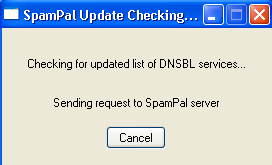 
|
| If there
is a new version of SpamPal or a plugin available then follow the
update procedure, to ensure the process of upgrading, is as quick
and
smooth as possible. |
| Sometime, if the main SpamPal server
is down (or overloaded) you may see the following screen when SpamPal
tries to update it's
DNSBL list. Usually, just try again later and the server should be
back to normal operation: |
|
::Top:: |
After
downloading the new program version or plugin, make sure the first
thing you do is to close down SpamPal
from the systray.
You do this by right clicking on SpamPal's umbrella icon and selecting
the Exit option |
|
|
Now install
the updated plugin, or in the case of this example, the new version
of SpamPal.
You will be asked what Setup Type
you want: |
|
|
|
In 99% of cases you would select a Standard
Install, however, if you are currently using SpamPal's command line
features (such as -icon
or -configdir)
then you should choose a Custom
Install and then deselect
the Run SpamPal at Startup
|
|
|
When
installation has finished, you'll see this box, where you normally
click OK
to start SpamPal, following the update.
However, if you are using SpamPal's command
line features (such as -icon
or -configdir)
then you should deselect
the Start SpamPal
option and start SpamPal manually, from the icon in the Startup
menu |
|
|
| When
you update to a new version of SpamPal, you're firewall software,
will possibly inform you that spampal.exe is trying to access
the internet, this is fine, as it's a new version, so just confirm
that you want the firewall to give you access |
|
| You
can also check what what version of SpamPal you are currently
using by right
clicking on the umbrella icon, selecting Help and
then clicking on About SpamPal |
|
|
|
::Top:: |
|
|
Unfortunately, owing to a high volume of attempted abuse, new annotations are no
longer being accepted for this page. Please accept my apologies for any inconvenience
caused.
|