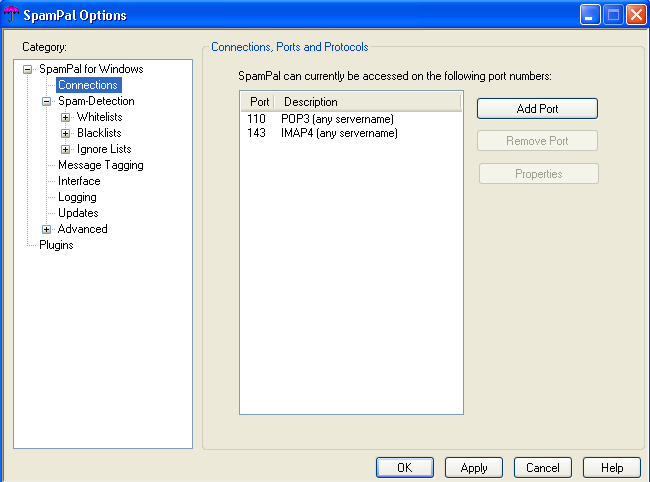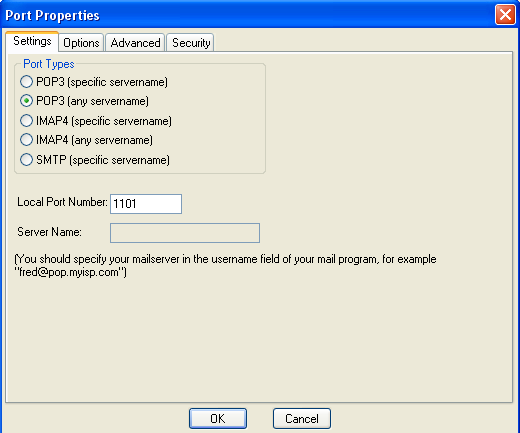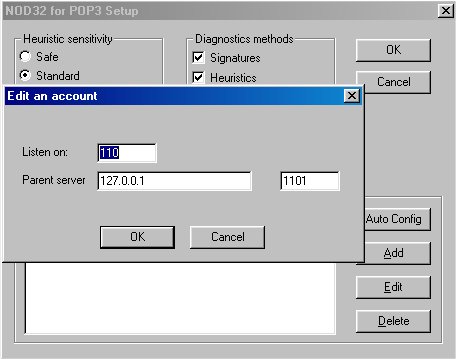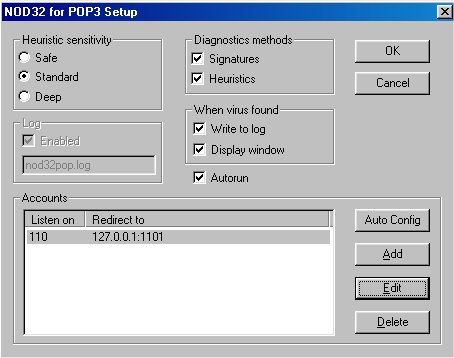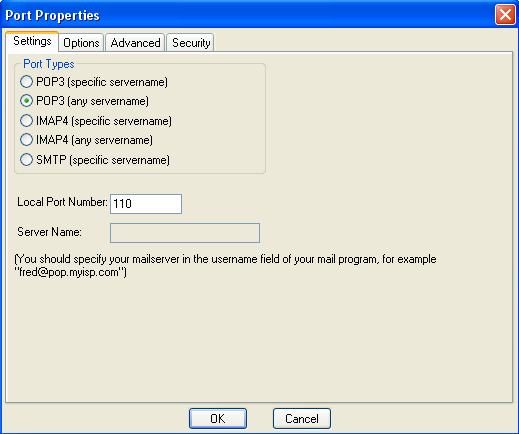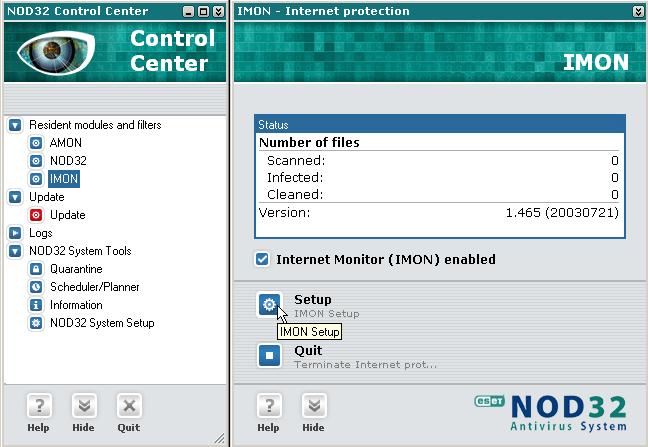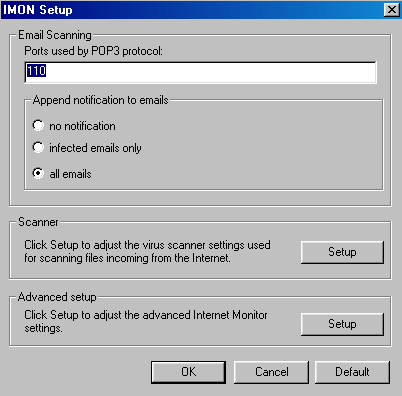Due to
changes in how the email scanner works, the 2.xx versions, doesn't
need quite as much configuration, as it transparently scans on
port 110.
However, this results in two problems:
a. the email now has two "This
message was checked by NOD32 Antivirus
System" tags added
to the email, since it is being checked once when SpamPal accesses
it and again when the email program does.
b. email retrieval is significantly
slower because each message is being scanned for virii twice.
The easy solution to the problem it to let NOD32 continue to
scan port 110 and change SpamPal's
POP3 Local port (on the Port
Properties pane) to something like
port 1101 and
then telling your email program to use 1101 as
well.
(The Port
Properties pane is accesed by right-clicking
on SpamPal's umbrella tray icon, then click on Options. Now
click on the Connections option and
select port 110 POP3.
Finally click on Properties.)
|