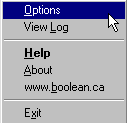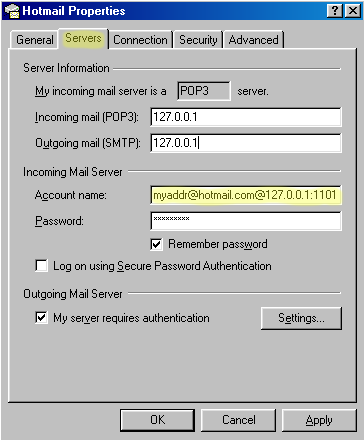Now, change the default POP port
from 110 to port 1101
If you are using SpamPal's SMTP auto-whitelist feature then you
will find that Hotmail Popper and SpamPal will both
try to use port 25.
So, in order to avoid this, you must tell Hotmail Popper to use
a different port for it's SMTP server, for example; port 251.
Once you've changed the Hotmail
Popper SMTP port to 251,
you will also have to change the SMTP port on your email program,
to the same port number 251
but only for the account your are using
for Hotmail
For example, in Outlook Express,
you need to do this in the Advanced
screen: